You can reset the password on Kite web by following these steps:
- Click on Forgot user ID or password?
- Select I remember my user ID, or I forgot my user ID.
- Enter the User ID and PAN.
-
Select
Receive OTP on E-mail
or
SMS.
If e-mail is selected, enter the registered email ID and captcha and click on
Reset.
If SMS is selected, enter the registered mobile number and captcha and click on
Reset.
- Enter the OTP and click on Continue.
- Enter the new password and click on Continue.
-
Setup 2Factor security by selecting method 1 (recommended) or 2.
- Method 1: Click on Login to Kite Web and enter the App Code.
- Method 2: Scan the QR code using an external authenticator app to generate Time-based One-Time Password (TOTP) to login to Kite Web.
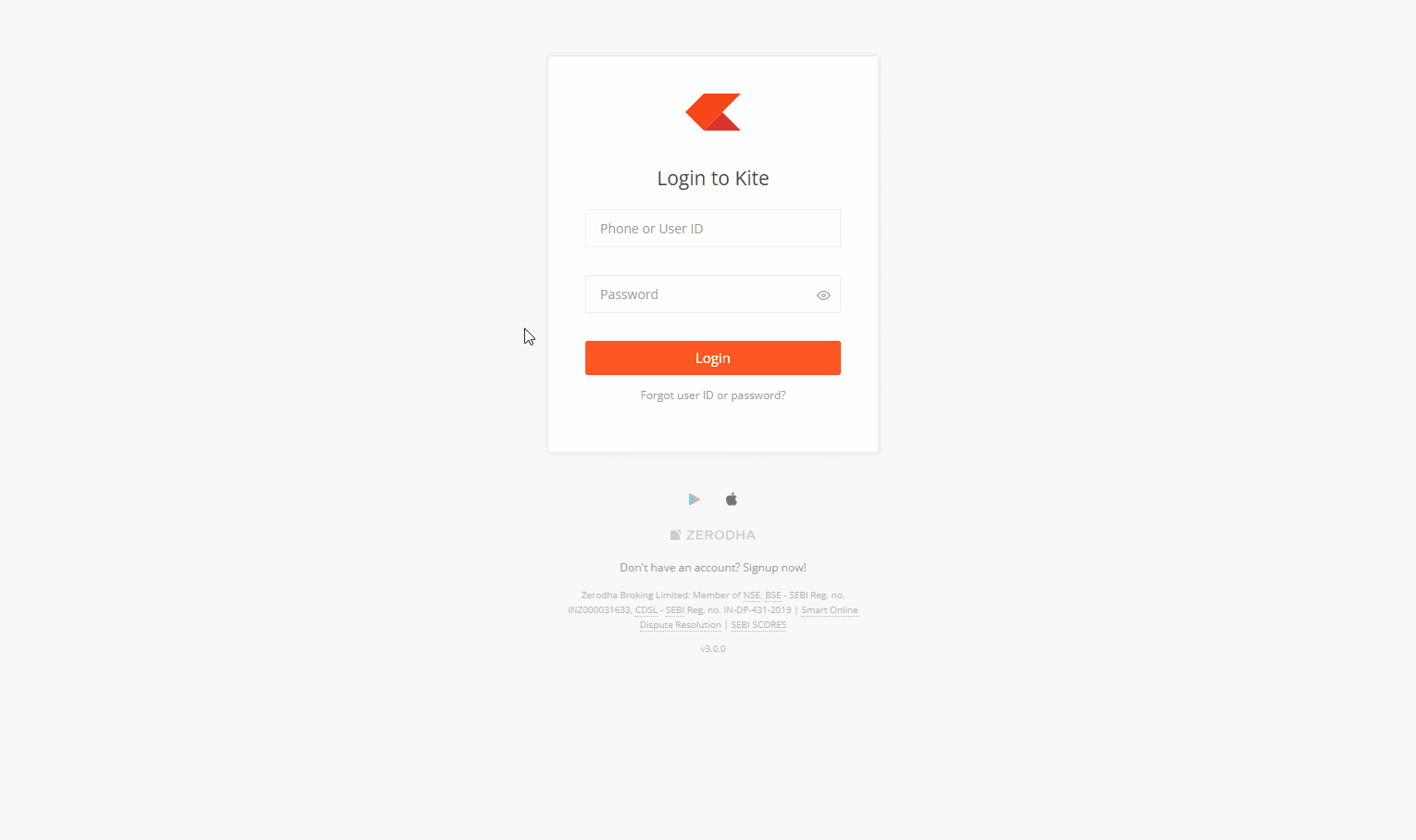
If you see the Invalid account credentials. N attempts remain error, ensure that you enter the correct User ID, PAN, registered email ID, or mobile number. If you cannot remember your registered email address or phone number, you will have to update them by creating a ticket with the e-signed account modification form (PDF) before resetting your password.






