You can save up to 10 custom layouts and templates on TradingView to personalise your trading experience and quickly access your preferred chart settings.
Understanding layouts and templates
- Layouts include your complete chart customisation, such as chart type, drawings, style, background, indicators, and single or multiple chart views.
- Templates include indicators and timeframes that you can apply to charts of all other instruments.
How to save layouts
- Open a chart and apply your preferred drawings and chart settings.
- Click on Save, enter a name for your chart layout, and click on Save.
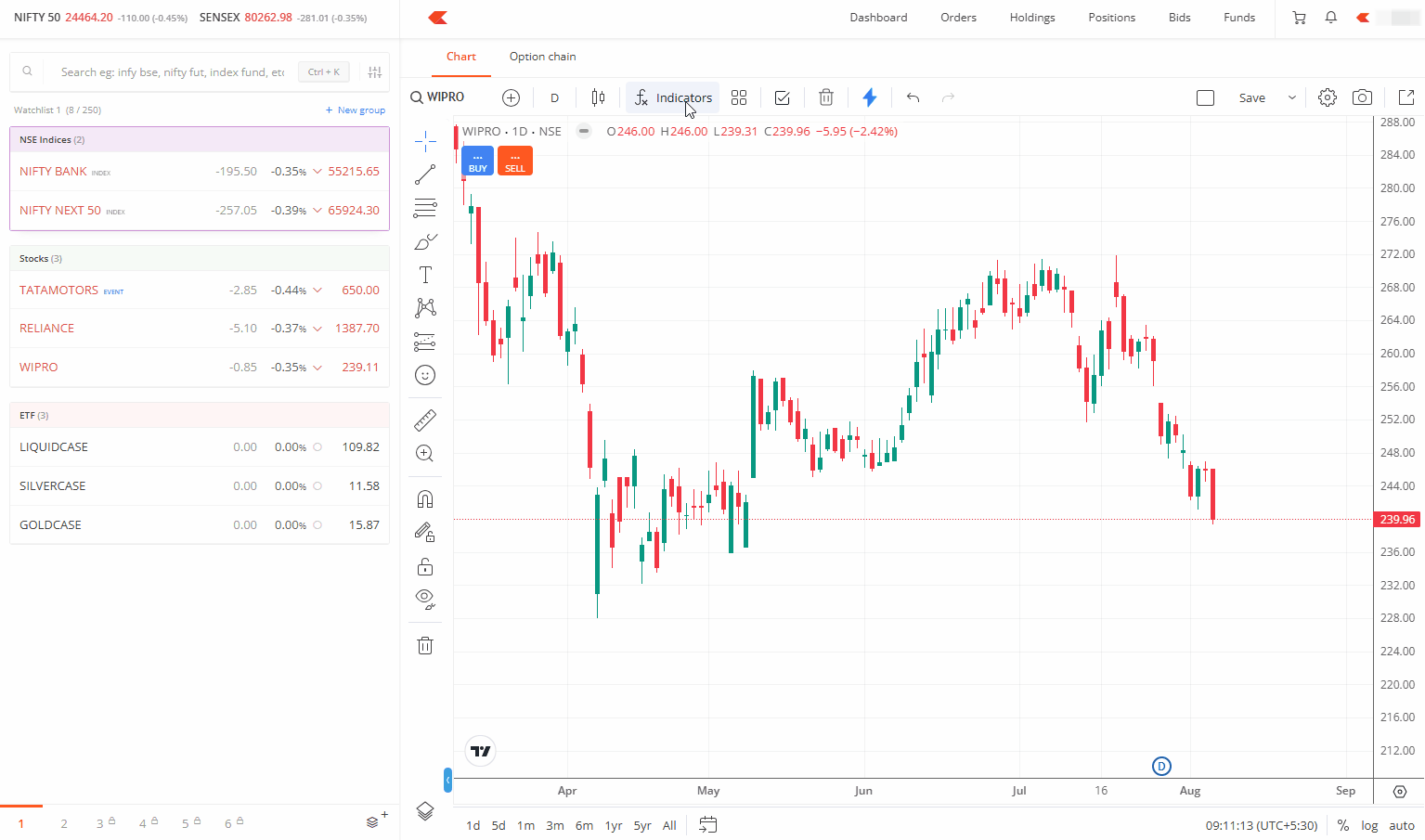
How to save templates
- Open a chart and apply your preferred timeframe and indicators.
- Click on Indicator Templates and then on Save Indicator template.
- Enter a template name and tick the Remember Interval checkbox.
- Click on Save.
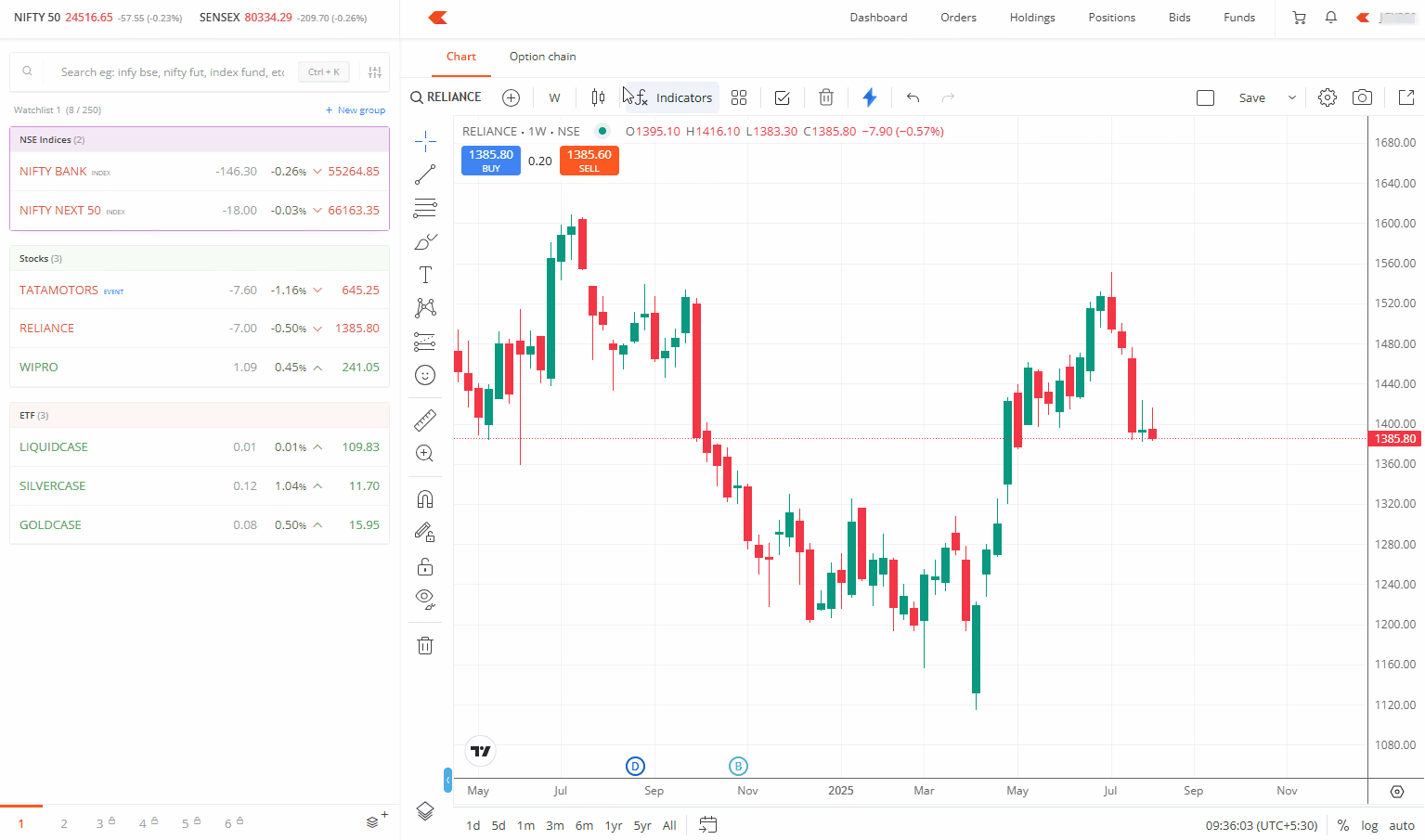
How to load saved layouts and templates
You can load your saved layouts and templates from the saved list whenever you need them.
Autosave feature
You can enable autosave for your TradingView charts. When you enable autosave, your chart settings and drawings automatically save as your default layout after remaining unchanged for 10 seconds.
Kite web
- Right-click on the chart.
- Click on Enable autosave.
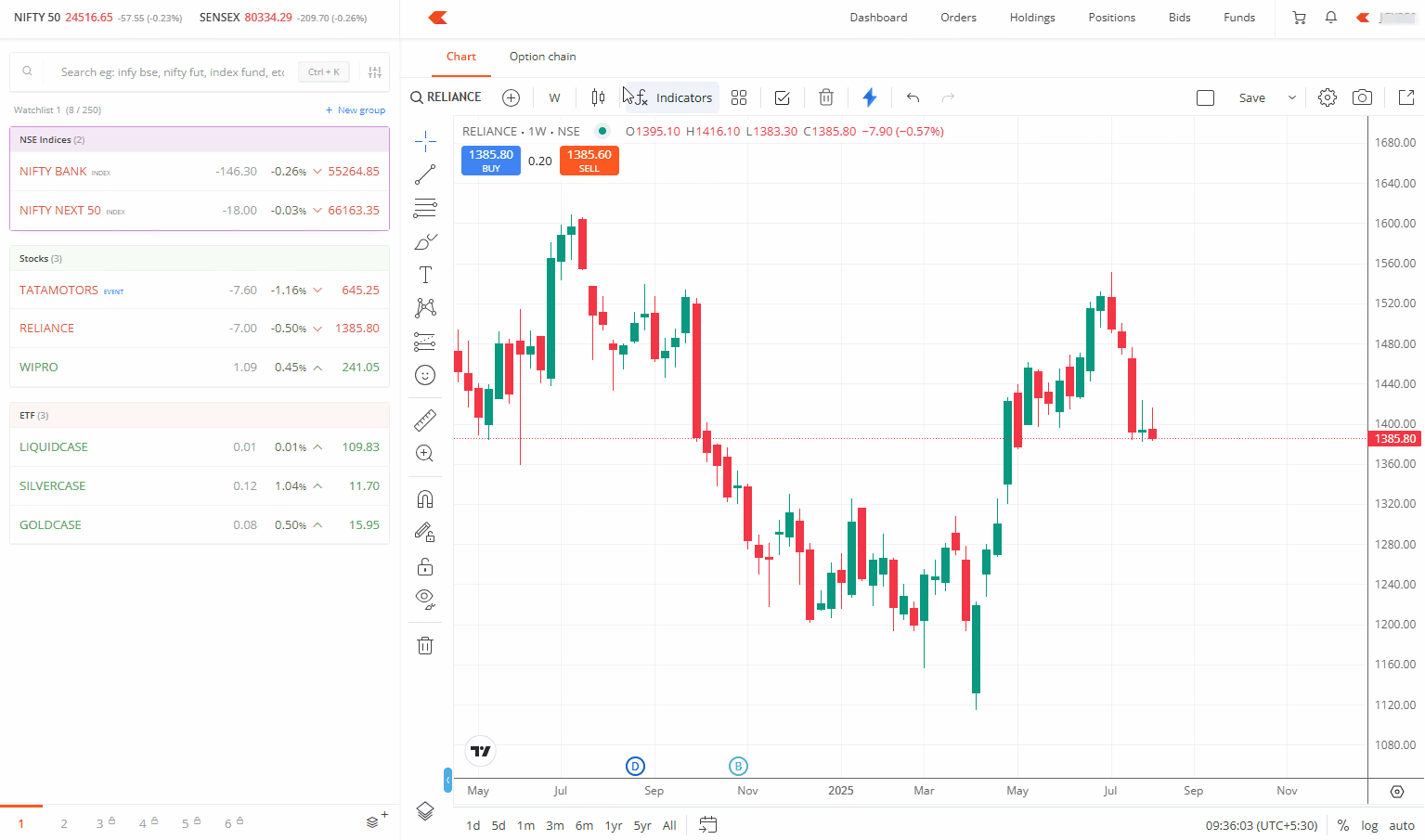
You can follow the same steps to disable autosave.
Kite app
- Tap on the settings icon.
- Tap on Enable autosave.
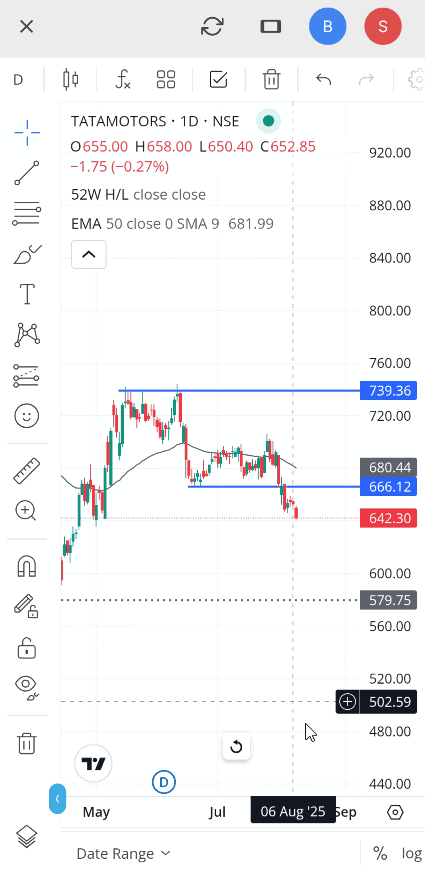
You can follow the same steps to disable autosave.
Setting a default layout
You can set any custom layout as your default layout by clicking on the Save as default layout icon. When you save settings as the default layout, you can access them by opening the chart on any device, as they are saved in the cloud.







