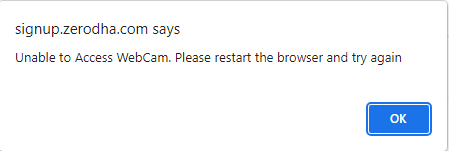You need to enable your camera to complete your In Person Verification (IPV). Follow the steps below based on your device and browser:
Google Chrome on mobile
- Tap on ⋮
- Tap on Settings.
- Scroll down and tap on Site settings.
- Tap on Camera and then on Enable.

Google Chrome on desktop:
- Click on View site information.
- Click on Allow beside the camera symbol.
- Click on Reload.

Mozilla Firefox
- Click on Permission for signup.zerodha.com.
- Click on Blocked Temporarily X.
- Refresh the page and click on Allow.
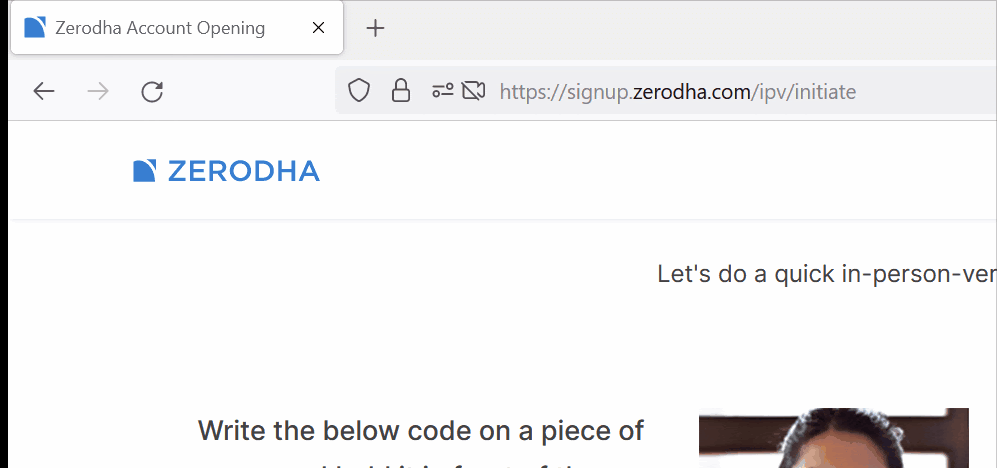
Additional troubleshooting
On iOS devices, you need to manage the app's privacy permissions.
If your camera cannot be accessed after enabling permission, clear your browser cache and cookies:
- For Google Chrome, visit support.google.com/accounts/answer/
- For Mozilla Firefox, visit support.mozilla.org/en-US/kb/how-clear-firefox-cache
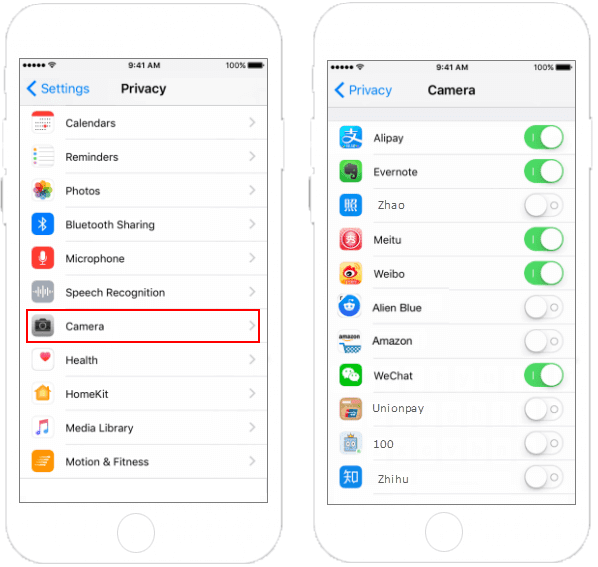
If you see the error below, you must restart your browser or system: